The Concrete Cover Surfaces window ( Job Settings )
 |
This window sets up covers that can be created when you run the Surface Specific Covers custom component. |
The one line on this table that is marked
is the default line. All other lines on the table are marked
.
The default is automatically applied as the cover surface unless the user specifies otherwise.
Description: You can type any character string . For example, you might type in a character string that describes the exposure conditions for which the cover is designed.
Cover Dimension: The thickness of the concrete cover. You can specify a " Cover Dimension " in the primary dimension " Units " or other units . The shape and surface coverage of the cover will be determined by the surface you select to add it to when you run the Surface Specific Covers custom component.
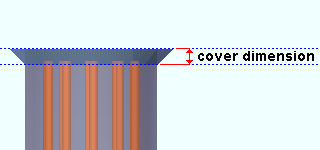
Color: A predefined color or a Custom Color . This is the approximate color of the cover when it is displayed in one of the three solid forms .
The predefined colors are set up on the Predefined Colors window. The color swatch next to the list box (
) displays the color that is selected.
Select ' Custom Color ' (last choice on the list) to launch your operating system's color picker and define any color you like.
concrete | home > project setttings > job > concrete > | classic | top
To open Concrete Cover Surfaces :
Method 1 : Home > Project Settings > Job > Concrete > Concrete Cover Surfaces .
concrete | home > project setttings > job > concrete > | classic | top
To close Concrete Cover Surfaces :
![]()
![]()
![]()
"OK" (or the Enter key) closes the Concrete Cover Surfaces window and saves the settings on it to the Job Settings file in your current Job . One way to apply cover setup changes to a member that uses that cover in the model is to mark for processing that member then Process and Create Solids . Another way is to edit the component, switch the " Type " then edit it again and switch the " Type " back to the original type that you want the setup change applied to.
"Cancel" (or the Esc key or the
button) closes this window without saving any changes made to it.
"Reset" undoes all changes made to this window since you first opened it. The window remains open.
Also see :
- Surface Specific Covers (component that this window provides setup for)
concrete | home > project setttings > job > concrete > | classic | top







